Related Tutorials
Generate Printer Test Files via Windows
These instructions show Windows 98. Other Windows versions are similar, so you’ll have to fend for yourselves.
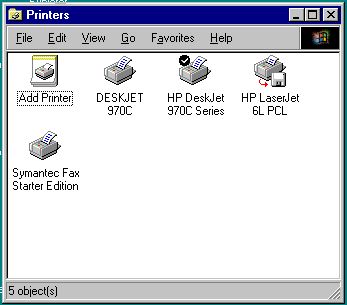
To generate the printer test file, we’ll need to setup a fake printer in Windows. Obviously you’ll need access to a Windows machine or Virtual PC to do this. Start by going to the Printers folder in My Computer or in Settings or in Control Panels, and start the “Add Printer” wizard by double-clicking it.
This wizard will execute, as shown below. Follow the screens, remembering to select “Local Printer” when asked, and specifying the printer you want to generate a file for, and specifying that you want to print to the port FILE:.
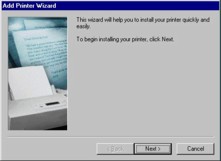
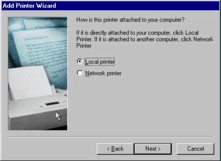
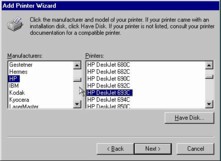
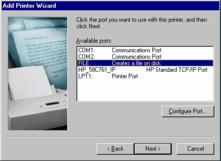
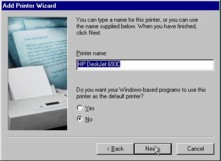
This example shows adding an HP DeskJet 693; of course you’ll use your own printer model instead. If you choose to answer Yes to a test page, you’ll be prompted for a filename. You can name and save this file anywhere you want, and copy it to your Macintosh for testing later.
Note that in this documentation we refer to these Windows print files with the extension .PCL instead of .PRN, but files extensions are arbitrary anyway on the Mac, so just make sure you know which is which.